FAQ - Tips
MountaiNow - Safer Together
Can I collect observations and record my track off-network?
Yes, it works fine for instance in flight-mode (and helps save battery-power). Only the GPS signal is required.
Note that tracks and observations shared off-network actually become shared as soon as network is back (without further intervention)
I shared a track/observation but cannot find it on the Home map
The post may take a bit of time to transfer depending on network connection. The quickest way to update might be to click on the "refresh" button on the Home map (circular arrow in bottom left corner). Another reason might a need to synchronize. Go to Profile page, then Settings (wheel-shaped symbol in upper-right corner), and select "Synchronize"
How to flag inappropriate content or remove a track/observation?
From the mobile app (2.0):
- To flag a track or observation, click on the 3 vertical dots symbol (upper-right corner of enlarged track/observation window), then select "Flag"
- To remove a track or observation, go to your Profile page, click on the 3 vertical dots symbol (upper-right corner of enlarged track/observation window), then select "Delete". Editing is also an option. Note that deleting/editing tracks or observations of other users is not possible.
My tracks and observations look strange under Profile
Synchronization is needed. From the mobile app (2.0): Go to Profile page, then Settings (wheel-shaped symbol in upper-right corner), and select "Synchronize"
How to read the snow-cover map?
Legend:
Continuous layer of snow (blue),
Snowy area with individual gaps (green),
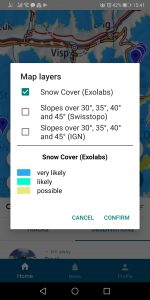
'Transition zone with snow patches (yellow),
Snow free area (transparent),
Snow state undetermined (grey), also applies to areas subject to polar darkness.
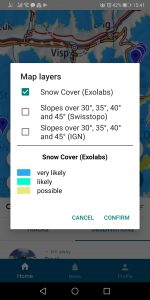
This near real-time snow cover product is based on daily satellite observations combined with a highly advanced temporal and spatial model.
As a consequence, we can represent the spatial distribution of snow cover very accurately. However, we also rely on cloud-free observations to detect changes in snow cover for most areas. Therefore, lag times of one or more days can occur (more info: Exolabs).
What is a Ghost Track?
A track that can be used as an example while GPS-tracking. Caution: This is not meant to be used as a reference track nor a guiding track. Never follow a Ghost Track blindly! Check for yourself in the field and adjust your own track accordingly.
Why add an "Area of Interest" and how ?
Adding an "Area of Interest" enables to receive a notification as soon as a new track/observation is shared in this region. How to? Go to Profile/Settings/Areas of interest. Click on + to add a region, select a reference point, the radius of action, and save. Only from mobile app.
How to change a Profile or Pseudo?
From the mobile app (2.0):
Go to your Profile page, click on the wheel icon in the top right corner, and select "Profile Information"
What do I see by default on the Home map?
From the mobile app (2.0): With GPS on, the latest tracks and observations shared in a radius of 30 km around you or around the place searched for on the map
Why different colours for the map-markers?
Markers indicate observations. Red: Danger; Yellow: Permanent (for an observation relevant in the long-term, e.g. fallen rocks); Blue: Any other observation
My GPS Track only shows very few recorded points?
For Android: Go to Settings/Battery/Launch, select "Manage manually" for MountaiNow and authorize "Run in background" (note that terms may change from one phone to the other).
For iPhone/iOS: Set your MountaiNow localisation settings to "Always". Otherwise, GPS tracking will stop everytime the phone is put to sleep
For how long do observations remain on the map?
A few days. Only observations tagged "Permanent" remain in the system for longer
Are base-maps visible off-line?
Not for the moment. Whilst GPS-recording a track, the track remains visible off-line but not the base-map
Why do basemaps have blank or patchwork areas?
Either the network is not good enough for data transfer, or this is a transition zone between two base-maps (Swisstopo, IGN, or Opentopo)
How do I relocate my observation on the map?
For a new observation: Click on the "pencil" icon placed at the bottom of the small map to open the map in large. Replace the red marker in the correct place by following the instructions at the bottom of the page. Click on "Confirm". For an existing observation: Go to Profile, "Observations" tab, click on the observation to modify. Click on the observation menu (3 vertical dots at the top right) and choose the "Edit" option. Click on the "pencil" icon at the bottom of the small map to open the map large. Replace the red marker in the correct place by following the instructions at the bottom of the page. Click on "Confirm".
